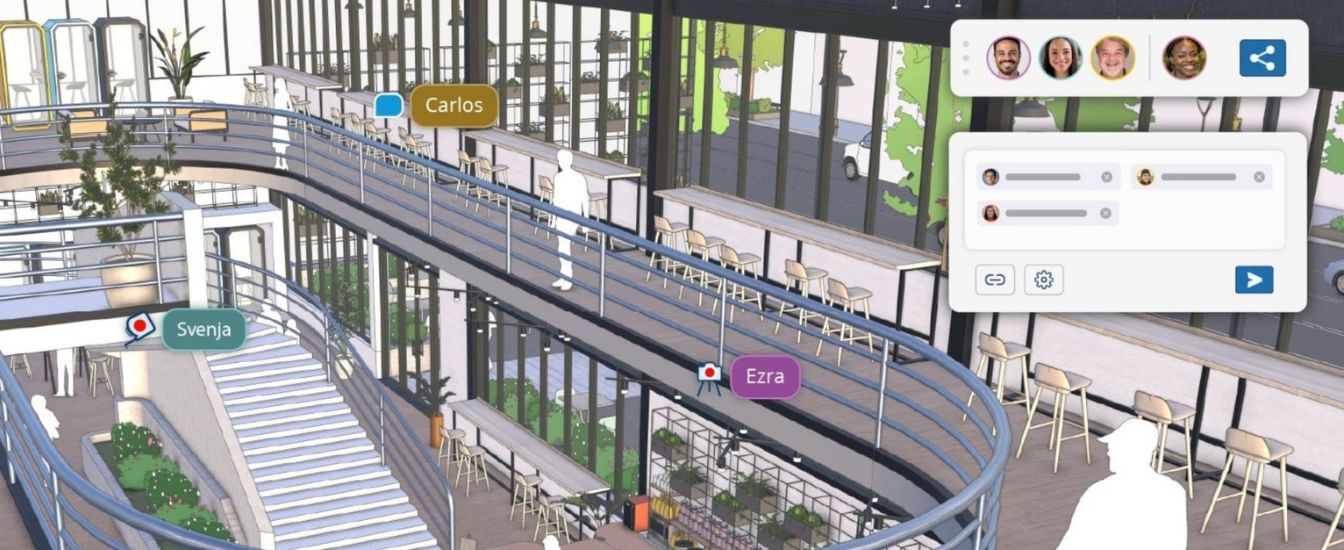How Architects Can Collaborate Directly in SketchUp
Collaboration is central to architecture. From client presentations to consultant reviews, the way a team exchanges feedback shapes the quality of every project. SketchUp’s new collaboration tools bring that process inside the model. With in-app commenting, real-time viewing, and precise control over what collaborators can see, architects can now discuss, adjust, and decide—all without leaving their workspace.
Collaboration Comes to Life in SketchUp
Architectural design thrives on iteration. From concept massing to client review, progress depends on clear communication and shared context. SketchUp’s new collaboration tools remove the friction between design and discussion by bringing feedback directly into your model.
The latest update introduces in-app commenting and real-time viewing to both SketchUp for Desktop and the Web Viewer. You can now discuss geometry, camera views, and materials where they exist — inside the model — without relying on screenshots or third-party markup tools.
This shift keeps design conversations centralised. Every idea, question, and response connects to a specific place in the 3D space, making it easier to review feedback and act on it with precision.
In-App Commenting — Feedback Where It Matters
Architects know how much time is lost clarifying which window, wall, or joinery detail a comment refers to. SketchUp’s new commenting feature eliminates that guesswork.
Each comment attaches directly to a chosen part of the model. You can anchor a note to a façade detail, upload an image for reference, or capture the exact camera angle you were viewing when you made the comment.
Threaded conversations keep dialogue organised. Team members can reply, add photos, or react with an emoji.
By holding all feedback in the model, the context remains intact. When someone opens a comment, SketchUp automatically restores the associated view, ensuring they see the design exactly as intended. Much better than trying to figure out which design version someone is working from.
This method supports iterative refinement. Feedback becomes structured and immediate, reducing the back-and-forth typical in architectural coordination.

Real-Time Viewing and a Shared Space for Architectural Review
In architecture, visual clarity during review meetings is vital. SketchUp’s real-time viewing keeps every participant literally on the same page — or in this case, in the same model.
When you share a SketchUp model through Trimble Connect, invited collaborators can see the live model and watch updates as they happen. Each participant appears as an icon hovering over the model. Clicking someone’s icon lets you follow their camera, instantly adopting their view.
During client reviews, this feature allows you to test material options and/or modify the layout in real time, all while others observe. No more screen sharing lag or static screenshots.
It’s equally effective within architectural teams. Project leads can guide junior designers through model changes, clarify intent, or highlight design constraints interactively. Real-time viewing turns SketchUp into a shared visual space for coordinated decision-making.
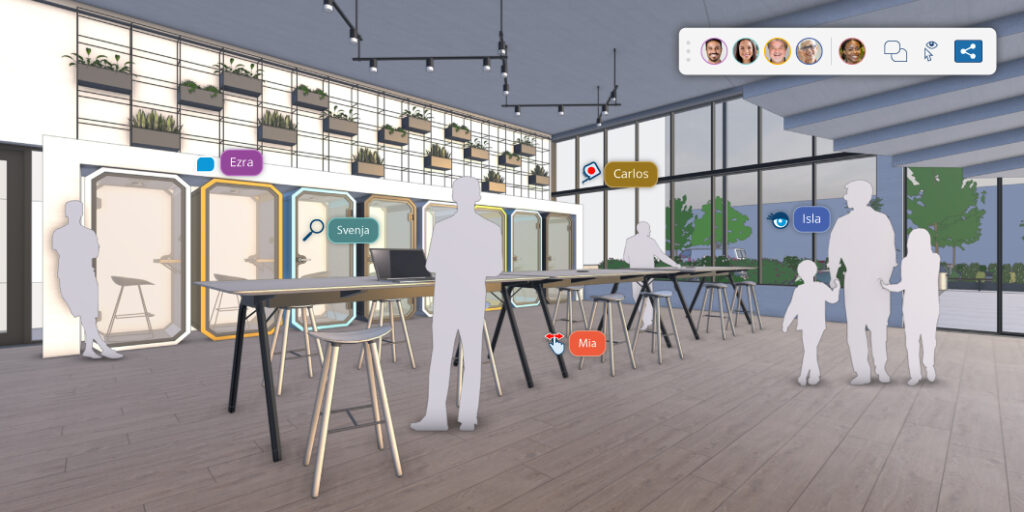
Control What Collaborators See
Architectural workflows often involve multiple audiences — internal teams, consultants, and clients — each needing different levels of access. SketchUp now lets you define viewing and commenting permissions to suit each group.
You can choose whether collaborators can comment, navigate freely, or simply view pre-set scenes. The View Scenes feature is especially useful in client reviews. It allows you to curate a sequence of model views — like a slide presentation — guiding attention to key areas while keeping unfinished work hidden.
This structure maintains control over the narrative of your design while still enabling meaningful engagement.
Practical Setup for Architects
1. Use Trimble Connect as Your Base
SketchUp’s collaboration tools work through Trimble Connect, the cloud platform that stores and syncs your models. Saving your project there ensures version control, centralised storage, and simple access for your team or clients.
Within SketchUp, open the Collaboration Bar to manage everything:
- Share – Invite collaborators or generate a private viewing link.
- Comments – Open or manage the comment panel.
- Hide Cursors – Toggle other users’ cursors for clarity.
- Profile Picture – Click to bring everyone to your camera view during a presentation.
Every collaborator’s access can be fine-tuned — from full comment rights to scene-only viewing. Public viewers cannot comment, keeping discussions confined to invited participants.
2. Keep Design Communication Structured
Architectural projects depend on clear documentation. Centralising model comments reduces the chance of version confusion and missing notes.
- Keep all comments within the model rather than scattered across messages.
- Encourage consultants to use threaded replies for discussion.
- Archive resolved threads to maintain focus on current issues.
3. Review Models in Context
In client presentations, use View Scenes to lead discussions through key design moments: entry sequence, material junctions, daylight studies. Each view locks camera position and lighting, keeping everyone aligned on what’s under review.
When running internal design checks, enable real-time viewing to allow your team to follow updates instantly as you model. It’s particularly useful when reviewing large projects where multiple architects contribute to different components.
Bringing Collaboration Into Practice
SketchUp’s collaboration tools change how architectural teams communicate. They merge feedback, presentation, and iteration into one shared environment.
Instead of exporting images or hosting separate screen-sharing calls, you can discuss and refine within the model itself. Comments remain linked to geometry, permissions safeguard unfinished work, and everyone views the same content simultaneously.
For architects managing distributed teams or remote clients, that consistency saves hours of clarification and rework.
Start by enabling the Collaboration Bar on your next project review. Invite your team, set permissions, and hold the conversation directly in SketchUp.
You’ll spend less time explaining drawings — and more time designing.